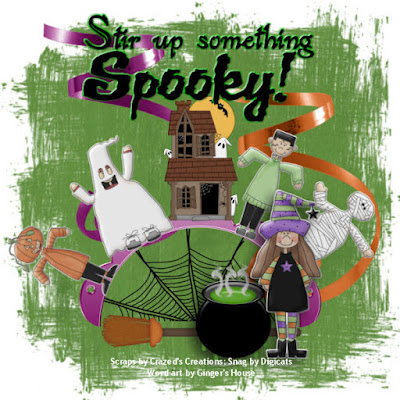This tutorial was written by Dianna Richards of Digicats (and Dogs)/Di Before Dawn Tutorials. Any resemblance to any other tutorial, published or unpublished, living, dead or undead, is purely coincidental.
Please do not rebroadcast, redistribute or otherwise claim this tutorial or any part there of as your own work.
Items you will need to complete this project:
The Trick-or-Treat taggers kit by Grunge and Glitter Scraps, which can be purchased at Sophisti-Scraps or Digital Chaos. This is one of the kits I picked out as a birthday pressie!
Tube of choice. I am using PSP9634 Cat by Keith Garvey. You must have a license to use this tube, which is available for purchase at MyPSPTubes.com.
This is "the look" Miss Diamond gives me when she's ticked off about something. And yes, she does have little vampire fangs just like that!
Wee Scots Lass Halloween Mask #2 which you can download HERE.Alpha or Font of choice. I am using the Be Scared Halloween Alpha by Myst Designs, which is a FTU alpha, part of the October Ghost Train. This is a super-sized full sized alpha that I first batch processed through QueenBrats "Resize full size ELEMENTS" (not alpha) and then further resized to 25% while I was constructing the names. It's a great alpha, but it's HUGE!
Note that H# and V# refer to Horizontal and vertical coordinates on your canvas grid. Make sure you have View, Rulers checked in order to see the ruler grid.
When I say "Add to your canvas" I expect that you will copy and paste it as a new layer, unless otherwise state in the tutorial.
This tutorial assumes you have a working knowledge of PSP. It was written using PSP X1, but should work in PSP 8 and up.
Open a new raster canvas, 800 x 800 pxls, flood fill white.
Open GG_OctCollab_Paper 7. Go to Layers --> Load/Save Mask --> Load Mask from Disk and select WSL Halloween Mask 2. Make sure the fit to canvas box is check and click on load.
Edit --> Copy Merged and add to canvas, centered.
Open Bling Back and add to canvas, centered at H400, V300.
Open PSP9634-SCGarvey-Cat. Select the Cat with Glow Tube and add to canvas, centered.
Open Frame 1, and resize to 125%. Go to Image -->Rotate right. Add the frame to the main canvas, centered.
Open tombstone, and resize to 50%. Add to canvas centered at H600, V570.
Open Felt Ghost, resize to 75% and add to canvas, centered at H620, V400. Image --> Free Rotate --> Rotate Right, 20 degrees.
On the layers pallet, drag the ghost layer behind the tombstone layer. Then click on the tombstone layer to activate it.
Open Felt Bat, resize to 25% and add to canvas, centered at H500, V650.
Add a drop shadow of choice to the tube layer. I am using vertical and horizontal offsets of 10 each, opacity of 65, blur of 35, color dark blue (#000080).
Add your copyright info and save the artist version as a .pspimage. For the Garvey tube, the copyright info is.
(c)Keith Garvey http://garvgraphx.com YOUR PSP License #.
Click on the bat layer to activate. Using the Alpha or font of choice, add your name to the canvas, centered at around H220, V100, depending upon the size and length of the name.
On the layers pallet, click on the white background layer, the right click and delete.
Layers --> Merge --> Merge Visible. Image --> Resize to 75%. You can now save your finished tag as a .png file.
I hope you enjoyed this tutorial. If you should have a problem, please feel free to E-Mail Me and I'll be happy to help you out.