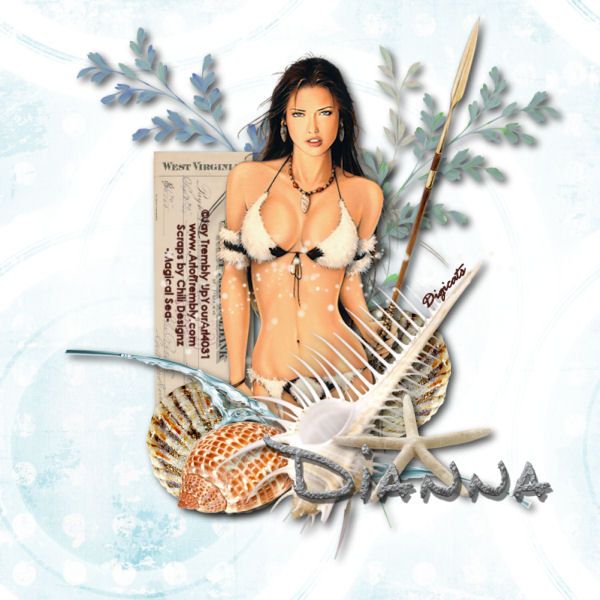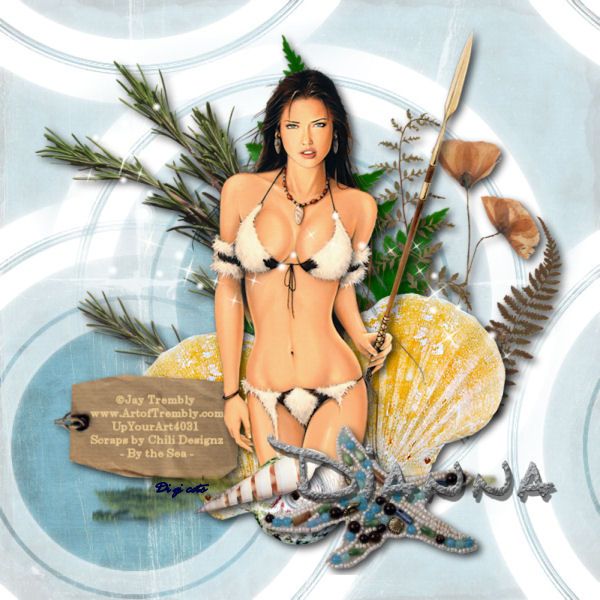This tutorial was written by Dianna Richards of Digicats (and Dogs)/Di Before Dawn Tutorials. Any resemblance to any other tutorial, published or unpublished, living, dead or undead, is purely coincidental.
Please do not rebroadcast, redistribute or otherwise claim this tutorial or any part there of as your own work.
Items you will need to complete this project:
The Bad Romance taggers kit by Tyger's Tidbits. This is a PTU kit which is available at Stargazer Scraps.
Tube of choice. I am using Lady Torture, by Unholy Vault Designs. You must have a license to use this tube, which is available at PSP Tubes Emporium.
Mask of choice. I am using the Grunge74 mask by Nik's Scripts & Scraps which is part of her PSP Masks Mega Pack.
Font(s) and/or alpha of choice. I am using Century Gothic which is a windows system font. If you do not have it, you can download it HERE.
I am also using the Gothique Romance Alpha Red by Whispy's D'zines. This alpha is no longer available, so please choose something else you like instead.
Note that H# and V# refer to horizontal and vertical coordinates on your canvas ruler grid. Make sure you have View -> Rulers checked in order to see the ruler grid.
When I say "Add to your canvas" I expect that you will copy and paste it as a new layer, unless otherwise stated in the tutorial.
This tutorial assumes you have a working knowledge of PSP. It was written using PSP X3, but should work in PSP 8 and up.
To begin, open a new raster layer canvas, 800 x 800 pxl, flood fill white.
Open paper of choice. I am using tt_BR_Paper08. Layers -> Load/Save Mask -> Load Mask from Disk and select mask of choice. I am using Grunge74 by Nik's Scripts and Scraps. Make sure the fit to canvas box is checked, then click on load.
Edit -> Copy Special -> Copy Merged and add to main canvs, centered.
Open tt_BR_glitzy and add to main canvas, centered at H500, V300.
Open tt_BR-wordart3 and resize to 72%. Add to main canvas, centered at H400, V150. Duplicate and move the duplication to H400, V400. Duplicate again, and move the 3rd copy to H400, V650.
Change the opacity on the second duplication of the word art to 75%. Change the opacity on the 3rd duplication of the word are to 50%.
Open tt_BR_grungyframe2 and add to main canvas, centered.
Open tt_BR_blackrosecorner and add to main canvas, centered at H370, V300.
Open tube of choice. I am using Lady Torture by Unholy Vault Design. Add to main canvas, centered at H400, V350.
With your selection tool set to rectangle, replace, select the bottom part of the frame layer. Right click on Raster 3 on you layers pallet and -> Promote selection to layer. Right click on the promoted selection and go to Arrange -> Bring to Top.
Selections -> Select none.
Open tt_BR_ribbon and resize to 75%. Add to main canvas, centered at H400, V600.
Open tt_BR-heart and resize to 75%. Add to main canvas, centered at H250, V600.
Open tt_BR_crudestapled and resize to 75%. Add to main canvas, centered at H250, V600. Image -> Free Rotate -> Rotate Left, 25 degrees.
On the materials pallet, set your foreground color to charcoal gray (#404040) and your background color to white (#000000). Using font of choice, add the copyright information to the tag. For the unholy Vault tube, that information is:
©Unholy Vault Designs asaenath.deviantart.com PTE0199
I am using Century Gothic, 4 points, bold and centered. I have also added the optional background credits and tagged by information at this point. I have my credits centered at H400, V700.
Starting with the glitzy layer, Raster 2, on the layers pallet and working upward, add a drop shadow of choice to each of the elements on your main canvas, except for the Promoted Selection. I am using offsets - Vertical and Horizontal - of 5 each, opacity of 75, blur if 15 and color Black (#000000).
You should now save the artist's copy of your tag as .pspimage file.
Using font or alpha of choice, add name of choice to tag. I am using the Gothique Romance Alpha Red by Whispy's D'zines. I located my name at H550, V550. I then added a drop shadow, using the same settings as for the rest of the tag, but changing the color to white (#ffffff).
Drop the white background layer and merge visible. Resize to 75% (600 x 600 pixels) and save as a .png file and you are all done.
I hope you enjoyed this tutorial. If you should have a problem, please feel free to E-Mail Me and I'll be happy to help you out.