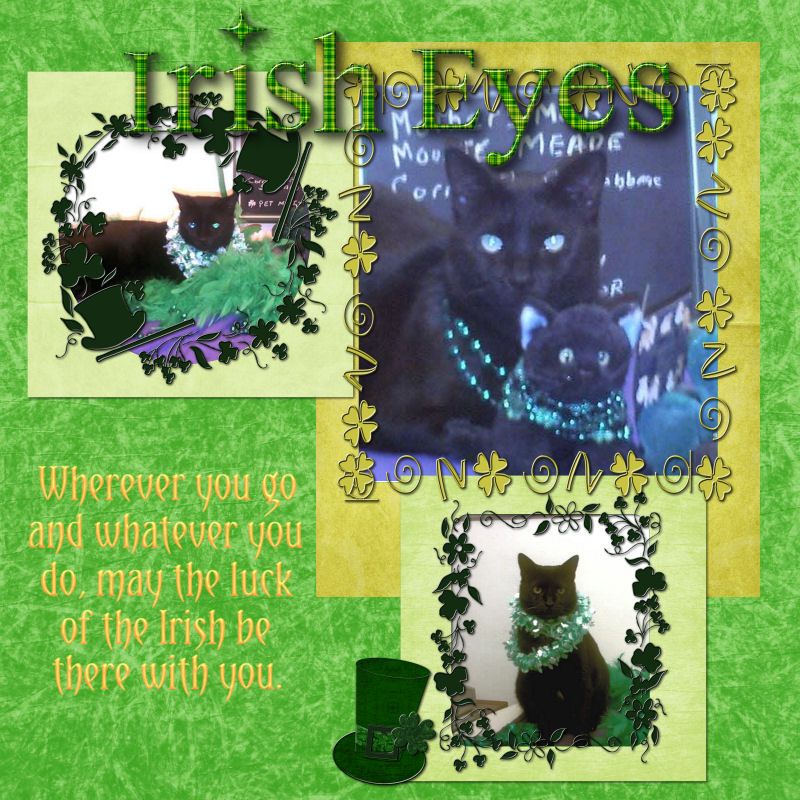This tutorial was written by Dianna Richards of Digicats (and Dogs)/Di Before Dawn Tutorials. Any resemblance to any other tutorial, published or unpublished, living, dead or undead, is purely coincidental.
Please do not rebroadcast, redistribute or otherwise claim this tutorial or any part there of as your own work.
Items you will need to complete this project:
The Tranquility taggers kit by Gothic Inspirations, This is a PTU kit which is available at Gothic Inspirations.com.
Tube of choice. I am using Mersm, by Karen M. Koski. This is a PTU tube, and you must have a license to use this tube, which is available at My Tubed Art.
Mask of choice. I am using the Bubbleburst mask by Nik's Scripts & Scraps which is part of her PSP Masks Mega Pack.
Font(s) and/or alpha of choice. I am using Century Gothic which is a Windows System font. If you do not have it, you can download it HERE.
I am also using the Summer Sun alpha by Shell Belle Scraps. This was a freebie alpha but the download link has expired, so please use a font, or different alpha that you like.
Note that H# and V# refer to horizontal and vertical coordinates on your canvas ruler grid. Make sure you have View -> Rulers checked in order to see the ruler grid.
When I say "Add to your canvas" I expect that you will copy and paste it as a new layer, unless otherwise stated in the tutorial.
This tutorial assumes you have a working knowledge of PSP. It was written using PSP X3, but should work in PSP 8 and up.
To begin, open a new raster layer canvas, 800 x 800 pxl, flood fill white.
Open paper of choice. I am using Paper5-GI_Tranquility. Resize to 800 x 800 pixels, then go to Layers -> Load/Save Mask -> Load Mask from Disk and select mask of choice. I am using Bubblebust by Nik's Scripts and Scraps. Make sure the fit to canvas box is checked, then click on load.
Edit -> Copy Special -> Copy Merged and add to main canvas, centered.
Open Spill-GI_Tranquility and add to main canvas, centered.
Open Netting-GI_Tranquility and add to main canvas, centered at H450, V600.
Open Frame6-GI_Tranquility and resize to 75%. Add to main canvas, centered.
Open Cloud-GI_Tranquility, and resize to 75%. Add to main canvas, centered at H450, V600.
Open tube of choice. I am using Mersm by Karen M Koski. Copy the tube layer, and add to main canvas, centered.
With your selection tool set to rectangle, replace, select the top art of the frame down to V350. On the layers pallet, right click on the frame layer, Raster 4, and "Promote Selection to Layer". Right click on Promoted selection and go to Arrange -> Bring to Top.
Selections -> Select None.
Open Leaves1-GI_Tranquility, and add to main canvas, centered at H350, V350.
Open RainDrops-GI_Tranquility and resize to 50%. Add to main canvas, centered at H600, V300.
Open Bottle-GI_Tranquility, and resize to 50%. Click on the frame layer, Raster 4 to active, then add to the bottle to the main canvas, centered at H600, V550.
Return to top layer.
Open Tag-GI_Tranquility and rotate left. On the materials pallet, set both your background and your foreground colors to dark teal (#004040). Using font of choice, add the copyright information to the tag. For the Mersm tube, that information is:
©Karen M. Koski EnchantedCanvas.com MtA-(License@)
I am using Century Gothic, 3 points, bold and centered. I manually adjusted the location of my text to match the angle of the tag and located it accordingly. I also added the optional background credit and tagged by information at this point.
Layers -> Merge Visible, the rotate the tag right again. Copy and add to your main canvs, centered at H150, V350.
With your selection tool set to rectangle, replace, select a bit of the netting on the left and side where it is covered by the string. Right click on the netting on your layers pallet, and "Promote Selection to Layer". Right click on the Promoted Selection 1 and go to Arrange - Bring to top.
Selections -> Select None.
It should end up looking, more or less like the string is looped over the netting.
Starting with Raster 2 on the layers pallet and working upward, add a drop shadow of choice to each of the elements on the main canvas, except for the promoted selections.
I am using offsets - vertical and horizontal - of 5 each, opacity of 75, blur of 15 and color dark teal (#004040).
Open GlitterTrail-GI_Tranquility and mirror. Add to main canvas, centered.
You should now save the artist's copy of your tag as a .pspimage file.
Using font or alpha of choice, add desired name to tag. I am using the Summer Sun alpha by Shel Belle Scraps. I have my name centered at H250, V150, and have added a drop shadow to match the rest of the elements on the main canvas.
Drop the white background layer, and merge visible. Resize to 75% (600 x 600 pixels) and save as a .png file and you are all done.
I hope you enjoyed this tutorial. If you should have a problem, please feel free to E-Mail Me and I'll be happy to help you out.