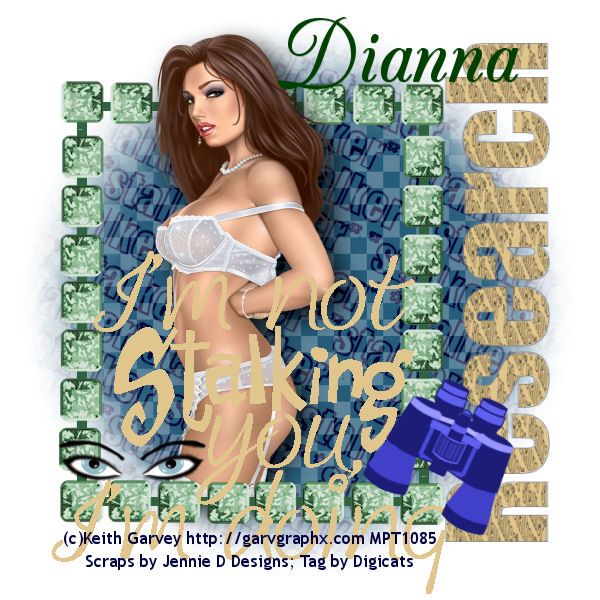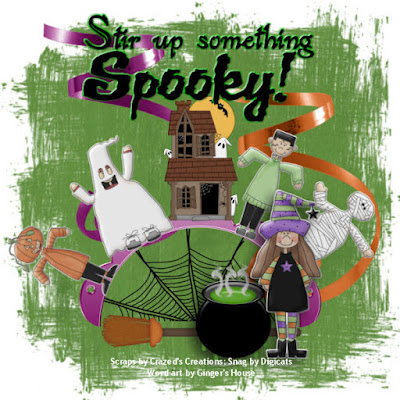This tutorial was written by Dianna Richards of Digicats (and Dogs)/Di Before Dawn Tutorials. Any resemblance to any other tutorial, published or unpublished, living, dead or undead, is purely coincidental.
Please do not rebroadcast, redistribute or otherwise claim this tutorial or any part there of as your own work.
Items you will need to complete this project:
The Winter Solstice taggers kit by Scrapping all the Way. This is a PTU *Full Size* kit which is available at Scrapper's Secret.
**Note that this is a full size kit that I have resized using Queen Brat Designs resizing script. You must resize this kit prior to attempting this tutorial.
Tube of choice. I am using Santa Baby White by Crystalex Designs. You must have a license to use this tube, which is available at MyPSPTubes.com.
Wee Scots Mask #258 which you can download HERE.
Font(s) and/or alpha of choice. I am using Trebuchet MS, which is a windows system font, and the Winter Snow Alpha from Designs by Ali, which may be purchased at Just4Taggers.com.
Note that H# and V# refer to Horizontal and vertical coordinates on your canvas grid. Make sure you have View, Rulers checked in order to see the ruler grid.
When I say "Add to your canvas" I expect that you will copy and paste it as a new layer, unless otherwise state in the tutorial.
This tutorial assumes you have a working knowledge of PSP. It was written using PSP X1, but should work in PSP 8 and up.
To begin, open a new raster layers canvas, 800 x 800, flood fill white.
Open SATW_Fuzzy Snowflake. Go to Layers --> Load/Save Mask --> Load Mask from Disk and locate Wee Scots Lass mask 258. Make sure the "fit to canvas" box is checked, then click on "load".
Copy Merged, and add to your canvas, centered.
Open SATW_Distressed Paper, and add to canvas, centered at H300, V250. Free Rotate --> Rotate left, 25 degrees.
Open Snowdrift-01 and resize to 65%. Copy and add to canvas, centered at H400, V450.
Open SATW_Vintage_Bling_Moon, copy and add to canvas, centered at H200, V150.
Open SATW_Frame_Snowflake and resize to 75%. Add to canvas, centered.
Using your magic wand, click anywhere outside the frame layer to select. On the layers pallet, click on the slow bank layer (Raster 3), then press the delete key. This will delete the bits of the snowbank that fall outside the frame boundaries.
Select --> Select None, then click on the frame layer (Raster 5) to activate.
Open PSP14564-SCCrystalex SantaBabywhite and click on the CU1 layer. Copy and add to your main canvas, centered at H400, V380.
On the layers pallet, click on the frame layer (Raster 5) and duplicate. Drag the copy layer on top of your tube layer.
Using your selection tool set to preset selection type: rectangle, mode: replace, select the area from H90, V50 to H710, V330. Delete.
Select --> Select None,
Click on your tube layer (Raster 6), and add to drop shadow of choice to your tube. I am using Offsets Vertical of -5, Horizontal of 5, Opacity of 85, blur of 35, color black (#000000).
Click on the top frame layer (Copy of Raster 5) to activate.
Open SATW_Bow_Snowflake_Fabric and resize to 50%. Copy and add to canvas, centered at H370, V640.
On the materials pallet set your foreground color to transparent and your background color to white (#ffffff). Using font of choice, add the copyright information to your tag. For the Santa Baby White tube that information is:
(c)CrystalexDesigns www.crystalexgraphicdesigns.com Your MPTLicense #
You can now save the artist's copy of your tag as a .pspimage file.
Using font or alpha of choice, add name of choice to tag. I am using Snow Winter Alpha from Designs by Ali. Exact location will vary depending upon length of the name used, but I have mine centered at around H550, V575. I then rotated left, 25 degrees. You can do whatever pleases you. :)
Merge visible, then resize tag to 75% (600 x 600 pxl) and save a .jpg file. Alternately you can drop the white background, merge down, resize and save as a .png file.
That's it, you're all done!
I hope you enjoyed this tutorial. If you should have a problem, please feel free to E-Mail Me and I'll be happy to help you out.