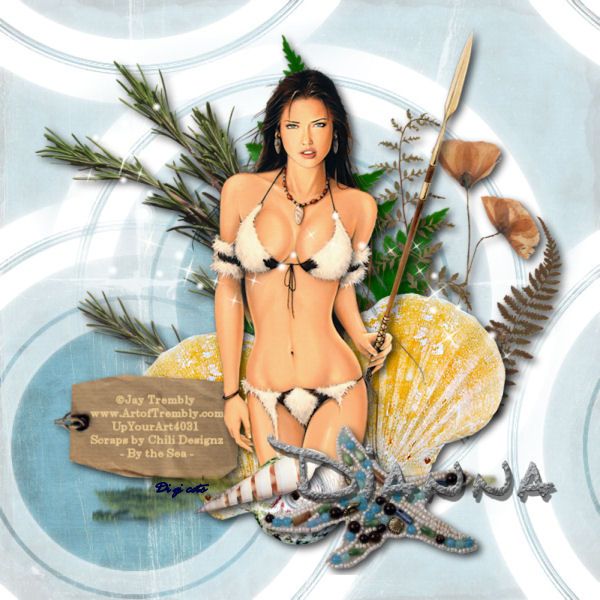
This tutorial was written by Dianna Richards of Digicats (and Dogs)/Di Before Dawn Tutorials. Any resemblance to any other tutorial, published or unpublished, living, dead or undead, is purely coincidental.
Please do not rebroadcast, redistribute or otherwise claim this tutorial or any part there of as your own work.
Items you will need to complete this project:
The By the Sea taggers kit by Chili Designz. This is one of her older kits. If you do not have it, you can use the Magical Sea kit instead. You can find the same tutorial using the Magical Sea kit HERE.
Tube of choice. I am using Blue Lagoon, by Jay Trembly. This is a PTU tube, and you must have a license to use this tube, which is available at Up Your Art.
The Oceans 6 mask by Cameron. This is a free to use mask that may be download from Cameron Tags. (Resources -> Masks -> Ocean collection).
Font(s) and/or alpha of choice. I am using Century Gothic which is a Windows System font. If you do not have it, you can download it HERE.
I am also using the Dreams Beach alpha by Digiscrap.ch. This is a free to use alpha that may be downloaded at the link provided.
Note that H# and V# refer to horizontal and vertical coordinates on your canvas ruler grid. Make sure you have View -> Rulers checked in order to see the ruler grid.
When I say "Add to your canvas" I expect that you will copy and paste it as a new layer, unless otherwise stated in the tutorial.
This tutorial assumes you have a working knowledge of PSP. It was written using PSP X3, but should work in PSP 8 and up.
To begin, open a new raster layer canvas, 800 x 800 pxl, flood fill white.
Open paper of choice. I am using CHILI_DESIGNZ_By_the_Sea_paper3. Layers -> Load/Save Mask -> Load mask from disk and select mask of choice. I am using Mask Cameron Ocean 6. Make sure the fit to canvas box is checked, then click on load.
Edit -> Copy Special -> Copy Merged and add to main canvas, centered.
Open CHILI_DESIGNZ_By_the_Sea_plant and resize to 75%. Add to main canvas centered at H250, V350.
open CHILI_DESIGNZ_By_the_Sea_fern2 and resize to 75%. Add to main canvas, centered at H450, V350.
Open CHILI_DESIGNZ_By_the_Sea_pressedflowers and resize to 85%. Add to main canvas, centered at H600, V400.
Open CHILI_DESIGNZ_By_the_Sea_shell5 and mirror. Add to main canvas, centered at H300, V600.
Right click on the shell5 layer on the Layers pallet and duplicate. Mirror. Relocate the mirrored image to H550, V550.
Open tube of choice. I am using Blue Lagoon by Jay Trembly. Copy the Tube JT0040 Blue Lagoon layer and add to main canvas, centered at H450, V400.
Open CHILI_DESIGNZ_By_the_Sea_grass and resize to 35%. Add to main canvas, centered at H400, V675.
Open CHILI_DESIGNZ_By_the_Sea_shell3 and resize to 75%. Add to main canvas, centered at H400, v700
Open CHILI_DESIGNZ_By_the_Sea_shell2 and resize to 50%. Add to main canvas, centered at H300, V675.
Open CHILI_DESIGNZ_By_the_Sea_starfish and resize to 50%. Add to main canvas, centered at H500, V675.
Open CHILI_DESIGNZ_By_the_Sea_tag and rotate left. On your materials pallet, set both your foreground and your background color to sandy beige (#eaca91).
Using font of choice, add copyright information to the tag. For the Blue Lagoon tube, that information is:
©Jay Trembly www.ArtofTrembly.com UpYourArt(License#)
I am using Century Gothic, 4 points, bold and centered. I also added the optional background credits and tagged by information at this point.
Layers - Merge visible. Using your eraser tool, erase the strings from the tag - or at least clip them very short. On the layers pallet, click on the pressed flowers layer, Raster 4, to activate. Resize to 85%, and add the tag to your main canvas, centered at H200, V600.
Starting with the plant layer, raster 2 on the your layers pallet and working upward, add a drop shadow of choice to each of the elements on your main canvas. I am using offsets, verticle and horizontal, of 5 each, opacity of 75%, blur of 15, and color black (#000000).
Open CHILI_DESIGNZ_By_the_Sea_sparkles and resize to 75%. Add to main canvas, centered.
You should now save the artist's copy of your tag as a .pspimage file.
Using font or alpha of choice add desired name to tag. I am using the Dreams Beach alpha (1 & 2) by Digiscrap.ch. I have my name centered at H550, V625. As the alpha comes with a built in drop shadow, I did not add another one. However, if you are using a different font or alpha, you may wish to add a drop shadow to match the rest of the tag.
On the layers pallet, set the background layer and the paper layer, Raster 1, to invisible. Merge visible. Using your pick tool, recenter the tag graphic to H400, V400.
Turn the background and paper layers back on, then merge visible again. Resize to 75% (600 x 600 pixels). Save as a .jpg file and you are all done.
I hope you enjoyed this tutorial. If you should have a problem, please feel free to E-Mail Me and I'll be happy to help you out.
No comments:
Post a Comment