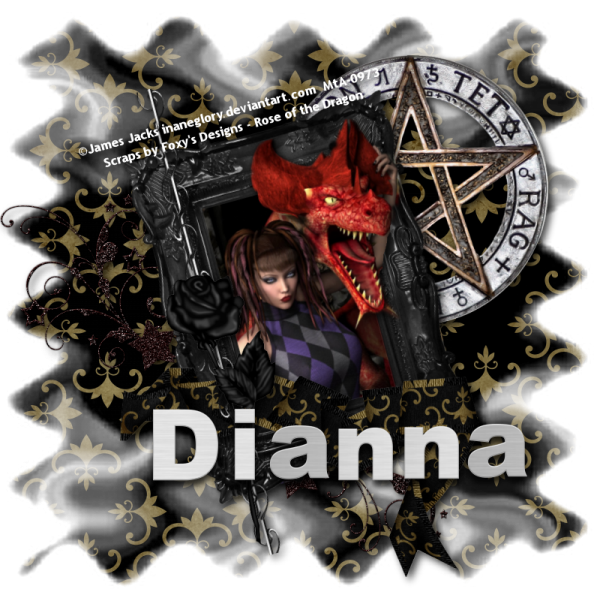This tutorial was written by Dianna Richards of Digicats (and Dogs)/Di Before Dawn Tutorials. Any resemblance to any other tutorial, published or unpublished, living, dead or undead, is purely coincidental.
Please do not rebroadcast, redistribute or otherwise claim this tutorial or any part there of as your own work.
Items you will need to complete this project:
The Goth Chic taggers kit by Gothic Inspirations, which is a PTU kit that is available at Gothic Inspiration.com.
Tube of choice. I am using psp-Catherine, by Lady Mishka. You must have a license to use this tube, which is available at Pics for Design.
Mask of choice. I am using the Frizzies mask by Nik's Scripts & Scraps which is part of her PSP Masks Mega Pack.
Font(s) and/or alpha of choice. I am using the font Spring, which is a FTU font that you can download HERE. I am also using the Goth Chic alpha by Whispy's D'zines, which is a FTU alpha you may download at whispysdzines.blogspot.com.
Note that H# and V# refer to Horizontal and vertical coordinates on your canvas grid. Make sure you have View, Rulers checked in order to see the ruler grid.
When I say "Add to your canvas" I expect that you will copy and paste it as a new layer, unless otherwise state in the tutorial.
This tutorial assumes you have a working knowledge of PSP. It was written using PSP X3, but should work in PSP 8 and up.
To begin, open a new raster layer canvas, 800 x 800 pxl, flood fill white.
Open Paper of choice. I am using Paper1-GI_GothChic. Layers -> Load/Save Mask -> Load Mask from Disk and select mask of choice. I am using Frizzies by Nik's Scripts and Scraps. Make sure the Fit to Canvas box is checked, then click on load.
Resize to 90%. Edit -> Copy Special -> Copy Merged and add to main canvas, centered.
Open Tules and add to main canvas, centered at H400, V500. Click on Raster 1 on your layers pallet and with your magic wand tool, click anywhere outside the masked paper area to select. Leaving the area selected, click on Raster 2 on the layers pallet and then tap the delete key.
Selections -> Select None.
Open Frame4, and resize to 85% Add to main canvas, centered.
Open tube of choice. I am using psp-Catherine by Lady Mishka. Resize to 40%. With the Pink and the 00 layers active and the rest turned off, Copy Special -> Copy Merged and add to main canvas, centered.
Open Nest. on the Materials pallet click on the Tules layer, Raster 2. Add the next to you main canvas, centered at H500, V550. Using your eraser tool, erase the bits of the nest showing outside the frame area.
Open Flowers and resize to 75%. Add to main canvas, centered at H250, V450.
Return to top layer. Open Mist and add to main canvas, centered at H400, V550.
Turn off Raster 8 for a moment. Open you magic wand tool and check the "Use all Layers" box on the tool bar. Click anywhere in the white background layer to select.
Leaving the area selected turn Raster 8 back on, and hit your delete key.
Selections -> Select none.
Open Ribbon2 and add to main canvas, centered at H400, V600.
Open Potion and resize to 50%. Click on the frame layer, Raster 3 and add the potion to the main canvas, centered at H600, V500.
Image -> Free Rotate -> Right, 17 degrees.
Open Beads2, and resize to 75%. Add to main canvas, centered at H500, V350. Image -> Free Rotate -> Left, 25 degrees.
On the Materials Pallet, set you foreground color to Transparent and your background color to Dark Teal (#004040).
Open Tabs. Using font of choice add the copyright information to the the tabs. For the Catherine tube, that information is:
©LadyMishka http://lily-soul.com/blog/ Your PFD_License#
You should also add the background credits and tagged by information at this time.
I am using the font Spring, 6 points, bold and centered. I free rotated the text on the bottom tab Left, 18 degrees to get it to match up with the angle of the tab. Make sure you put the text on the bottom tag on it's own Vector layer, or you will end up free rotating both sets of text.
Merge Visible. Resize the Tabs to 75% and add to main canvas, centered at H200, V110.
Starting with Raster 2 on the layers pallet and working upward, add a drop shadow of choice to the each of the items on your main canvas except for the mist layer, Raster 8. I am using offsets, vertical and horizontal of 5 each, opacity of 85, blur of 15 and color of Dark Teal (#004040).
You can now save the artist's copy of your tag as a .pspimage file.
Using font or alpha of choice add desired name to the tag. I am using the Goth Chic Alpha by Whispy's D'zines. I have my name centered between H250 and H300, at V550, and have added drop shadow to match the rest of the tag.
Drop the white background layer and merge visible. Resize to 75% (600 x 600 pixels) and save as a .png file and you are all done.
Note that if you are planning on using the tag on Facebook, you may wish to save it as a .jpg as Facebook does not handle .pngs well.
I hope you enjoyed this tutorial. If you should have a problem, please feel free to E-Mail Me and I'll be happy to help you out.