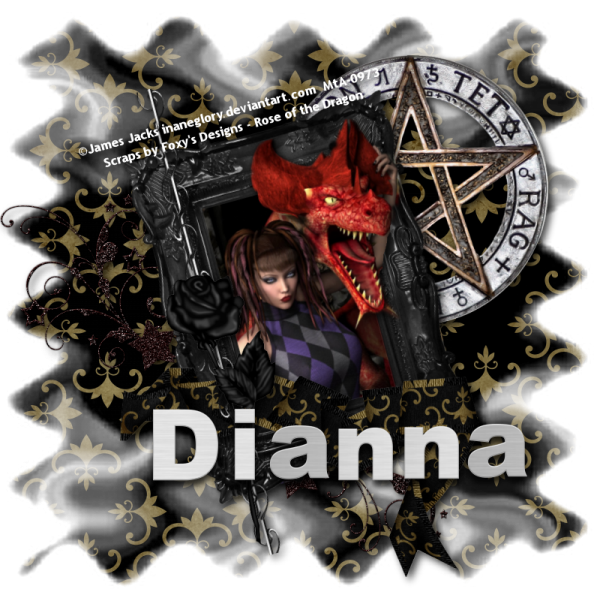
This tutorial was written by Dianna Richards of Digicats (and Dogs)/Di Before Dawn Tutorials. Any resemblance to any other tutorial, published or unpublished, living, dead or undead, is purely coincidental.
Please do not rebroadcast, redistribute or otherwise claim this tutorial or any part there of as your own work.
Items you will need to complete this project:
The Rose of the Dragon taggers kit by Foxy's Designs which is a PTU kit available at Stargazer Scraps.
Tube of choice. I am using And you wanted, by James Jacks. This is a PTU tube, and you must have a license to use this tube, which is available at My Tubed Art.
Mask of choice. I am using the SmokeBeforeFire mask by Nik's Scripts & Scraps which is part of her PSP Masks Mega Pack.
Font(s) and/or alpha of choice. I am using Trebuchet MS which is a windows system font and the Brushed Metal alpha by Nettie B. This is an alpha I've had for quite a few years, and it is no longer available, so please find something that you like and use that.
Note that H# and V# refer to horizontal and vertical coordinates on your canvas ruler grid. Make sure you have View -> Rulers checked in order to see the ruler grid.
When I say "Add to your canvas" I expect that you will copy and paste it as a new layer, unless otherwise stated in the tutorial.
This tutorial assumes you have a working knowledge of PSP. It was written using PSP X3, but should work in PSP 8 and up.
To begin, open a new raster layer canvas, 800 x 800 pxl, flood fill white.
Open Paper of choice. I am using Paper7_FD. Layers -> Load/Save Mask -> Load Mask from Disk and select mask of choice. I am using SmokeBeforeFire by Nik's Scripts and Scraps. Make sure the fit to canvas box is checked, then click on load.
Edit -> Copy Special -> Copy Merged and add to main canvas, centered.
Open tube of choice. I am using "And you wanted" by James Jacks. Copy Background, resize to 50%, copy and paste as a new image.
Image -> Free Rotate -> Rotate Left, 15 degrees.
Open Frame1_FD and add to main canvas, centered. Image -> Free Rotate -> Rotate Left, 15 degrees.
Using your pick tool resize the tube to fit to the outside (not the inside) edges of the frame. Use your eraser tool to erase any bits of the tube that appear outside the frame on the left and bottom sides.
Click the eye next to the frame to make it invisible. Set your magic lasso (freehand selection) tool to Edge Seeker - Replace. Careful select the dragon's head and the girl's arm with the tool. Don't worry. If you screw up you can use your eraser tool to erase the bits back in if need be.
Once you have finished selecting the dragon's head, go to Selections -> Promote selection to layer.
Selections -> Select None.
Click on the eye next to raster 3 and use your eraser tool at this point to make any adjustments necessary to the head.
On the layers pallet, right click on the Promoted Selection layer and go to Arrange -> Bring to top.
Turn on the tube layer and the frame layer. It should look like the dragon is now coming out of the frame.
Add to drop shadow to the Promoted Selection layer only. I am using offsets, vertical and horizontal of 5 each, opacity of 75, blur of 15 and color black (#000000).
Hide the background layer and the paper layer (Raster 1) and to to Layers -> Merge -> Merge visible. Then turn the background and paper layer back on. Relocate your merged tube to the center of the canvas, as it likely drifted a bit off center during all of that.
Click on the paper layer (Raster 1). Open Doodle2_FD, and add to main canvas centered at H300, V500.
Open Pent_FD, and resize to 75%. Add to main canvas, centered at H550, V250.
Click on the Merged layer to activate. Open Ribbon1_FD, and resize to 75%. Copy and add to main canvas, centered at H400, V625.
Open Wire_FD and rotate right. Add to main canvas, centered at H280, V430. Image -> Free Rotate -> Rotate Left, 15 degrees.
Open Rose1_FD and resize to 75%. Add to main canvas centered at H300, V550.
Starting with the doodle layer (which should be Raster 2) and working upward add a drop shadow to each of the elements on the main canvas. Use the same settings you used on the dragon head, earlier.
On the materials pallet, set your foreground color to transparent and your background color to white (#ffffff). Using font of choice add the copyright information to the tag. For the James Jacks tube, that information is:
©James Jacks inaneglory.deviantart.com Your MtA-License#
I am using Trebuchet MS, 4 points, bold and centered. I then free rotated them left, 15 degrees and located the copyright at H310, V160, right along the top of the frame. Add a matching drop shadow to the credits.
You can now save the artist's Copy of your tag as a .pspimage file.
Using font or alpha of choice, add name of choice to the tag. I am using the Brushed Metal Alpha by Nettie B. I've had this one for several years now and it is, unfortunately no longer available, so pick something that works for you.
I have my name centered at H550, V600 for the longer names and H500, V600 for the shorter names. Once you have added the name, add a matching drop shadow.
Drop the white background layer and merge visible. Resize to 75% (600 x 600 pixels) and save as a .png file and you are all done!
Note that if you are planning on using the tag on Facebook, you may wish to save it as a .jpg as Facebook does not handle .pngs well.
I hope you enjoyed this tutorial. If you should have a problem, please feel free to E-Mail Me and I'll be happy to help you out.
No comments:
Post a Comment